- Log in to your Pay Portal.
- Click Settings > Profile
- Make the changes.
- Click Save
If you are unable to update your information, please contact Young Living Europe directly.
Our frequently asked questions service offers answers to common questions. If you don't find an answer, please contact our customer support and a representative will be able to assist you.
No Results
If you are unable to update your information, please contact Young Living Europe directly.
Once created, you will receive an activation email containing your account number and a link you may click on to begin the activation process.
If your organization allows it, you can transfer your Pay Portal balance to any bank account in your country.
To register a new bank account:
To transfer funds to a bank account that has already been registered on your Pay Portal:
Please allow 1 - 3 business days for the funds to be credited to a bank account in North America or Europe and up to 5 business days for other destinations.
The best way to confirm that you have entered your banking information correctly is to refer to the numbers on the bottom of your check.
In Canada and the United States, your account information would be displayed as shown on the sample checks below:
Canadian Accounts: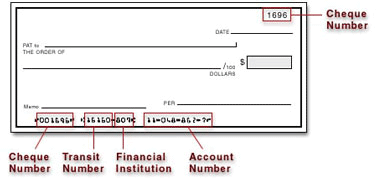
American Accounts: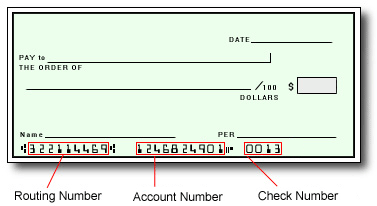
For all other regions, please refer either to your bank statement or contact your financial institution to confirm your banking information.
Password requirements:
Please note we do NOT keep a record of your password!
If you have forgotten your password, you may reset it by following these steps:
Click here if you have forgotten your password
Contact us:
Email Support
Please login and use the form provided under the Support section to send us your question. If you have issues logging in, please contact us by phone.
Telephone
Live Customer Support Representatives are available Monday - Friday from 8:00am - 5:00pm Pacific Time (16:00 - 01:00 GMT).
Lost and Stolen
If your card is lost or stolen, please immediately report it to the number shown pertaining to your card type, any time of day and any day of the week. Our agents can then assist you by cancelling the card and issuing a new one for you.
Chat